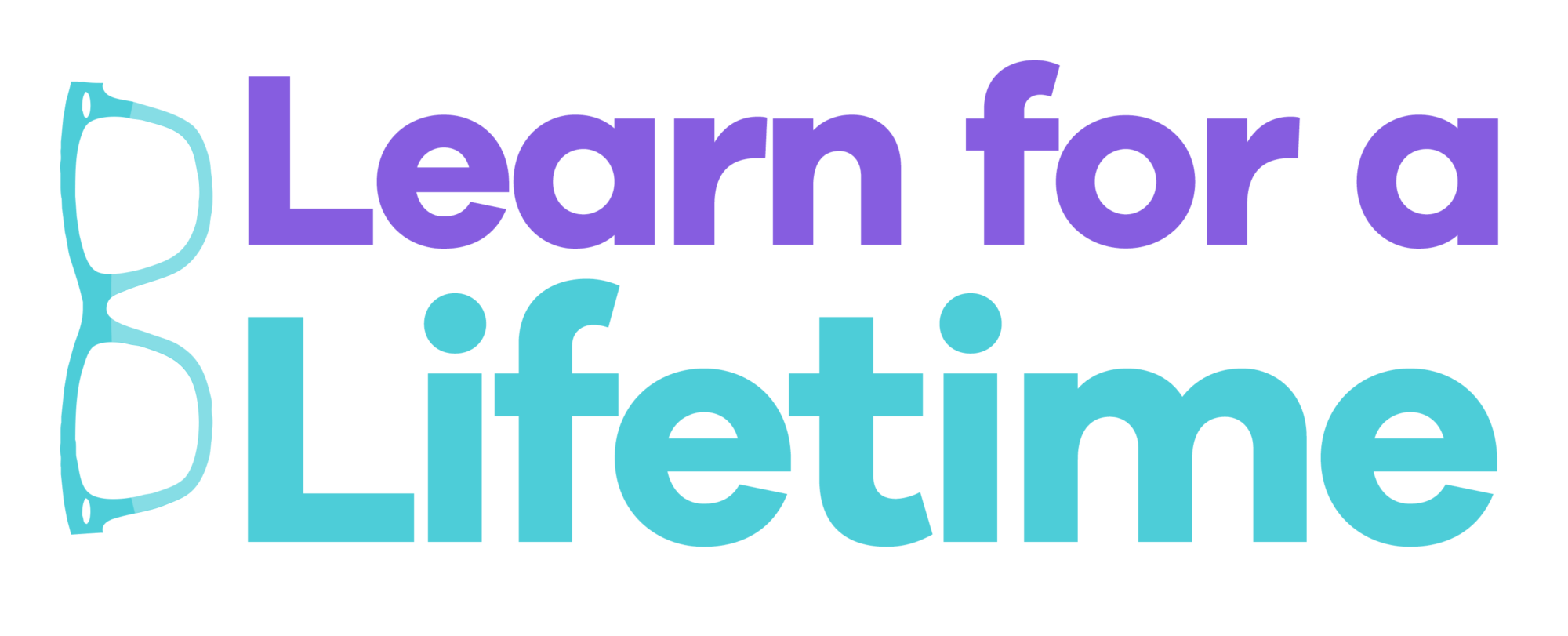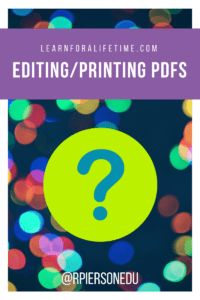 How do I print just a few pages from a PDF without going through so much trouble?
How do I print just a few pages from a PDF without going through so much trouble?
Yes, there are many PDF editors and extensions out there like DocHub, Kami (both of which I’ve used, and a Google Chrome Web Store search for PDF extensions comes up with a huge list!
What if I just want to take a couple pages out of a PDF and share those somewhere like Google Classroom? Do I need a fancy extension or site to get that job done? No, you do not.
Let’s say for a moment that you got a great digital bundle of graphic organizers. You don’t want to distribute each and every one to your students! You want to give them the one they need.
This example of a PDF has lots of graphic organizer options (This was the first one that came up in my Google search with ‘graphic organizers type:PDF’). I love the “Big Question Map” that shows up in Chapter 7 (printed p.15, pages 18 and 20 of the PDF).
Here’s How it Works!
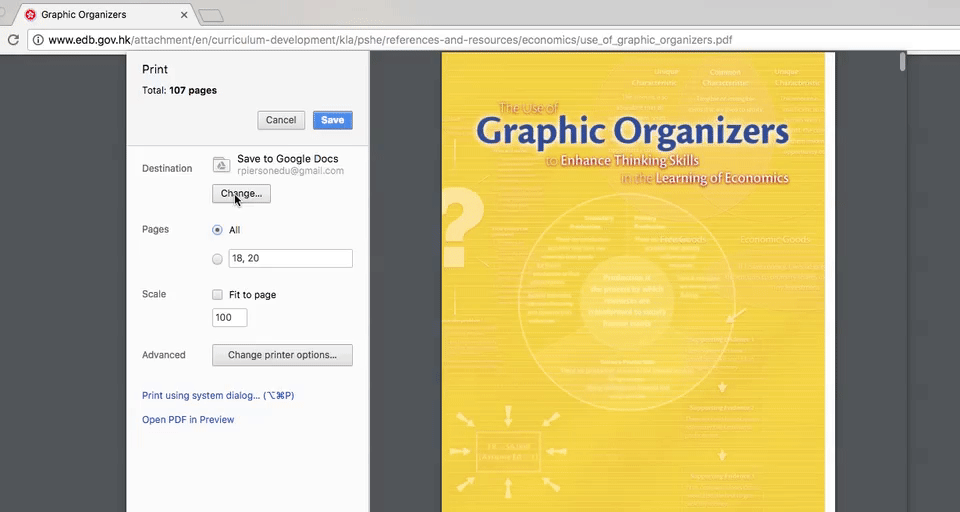
Visual of how to change the destination of the file.
Here’s how I would “print” those two pages. Instead of “Save to Google Drive,” select “Change” and click “Save as PDF.”
Then, select the pages that you want to save. Instead of saving 107 pages, I can save just the two I need!
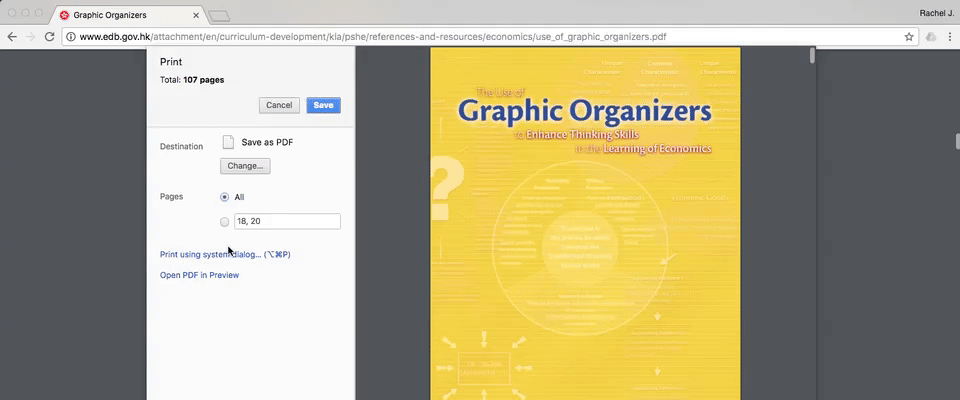
Visual of how to select specific pages of the file
Then, you can save the file to any location: your computer’s hard drive, your Google Drive, or wherever else you like to keep your files!
Hopefully this quick tutorial has been helpful for you! It can save you a couple steps when you’re working with portable document format! Hat tip to the “Technology Teacher Tribe with Brittany Washburn” on Facebook! Brittany’s sites are https://brittanywashburn.blogspot.com/ and http://www.shopbrittanywashburn.com/